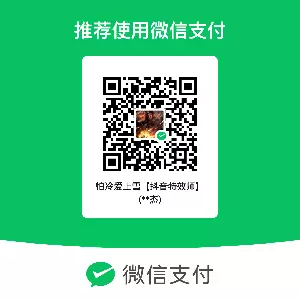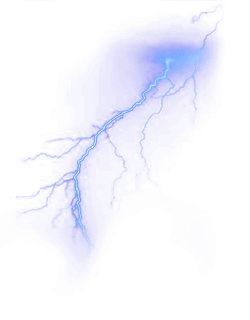美化魔改避免不了的就是css框架美化教程
这是一篇纯css引入美化教程
代码来源
HEO老大哥自用css
代码依赖色彩库
所有代码均可新建css后引入
引入位置
1 | inject: |
搜索框背景虚化模糊
1 | /* 搜索背景模糊 */ |
消息弹窗美化
顶部消息弹窗美化教程
如果需要提示复制请移步复制提示
1 | /* 消息弹窗 */ |
滚动条
1 |
|
文章目录模糊效果
1 |
|
评论输入框提示
输入QQ号会自动获取昵称和头像🐧
1 | /* 设置文字内容 :qq显示的作用是选择第几个 */ |
评论框显示简约
1 | /* 评论框 */ |
手机端屏蔽归档
移除手机端没用的功能
移动端优化:去除归档、标签、最新文章、公告、评论、只保留网站统计
1 | /*移动端优化:去除归档、标签、最新文章、公告、评论、只保留网站统计*/ |
文章全屏隐藏侧边栏
在文章页插入此代码即可
切记请勿写入css
1 | <style type="text/css">#post{background:#ffffff4a;}@media screen and (max-width: 1900px) { .aside-content, .item-headline { display: none; }}.layout > div:first-child:not(.recent-posts) { width: 100%;}</style> |
页脚与头图透明
1 | /* 页脚与头图透明 */ |
个人卡片渐变色
1 | /* 侧边栏个人信息卡片动态渐变色 */ |
这个教程是通过 css 样式调节各个页面透明度、模糊度(亚克力效果)、圆角、边框样式等,看起来会更加舒适。
1 | :root { |
--trans-light:白天模式带透明度的背景色,如rgba(255, 255, 255, 0.88)底色是纯白色,其中 0.88 就透明度,在 0-1 之间调节,值越大越不透明;--trans-dark: 夜间模式带透明度的背景色,如rgba(25, 25, 25, 0.88)底色是柔和黑色,其中 0.88 就透明度,在 0-1 之间调节,值越大越不透明;--border-style: 边框样式,1px solid rgb(169, 169, 169)指宽度为 1px 的灰色实体边框;--backdrop-filter: 背景过滤器,如blur(5px) saturate(150%)表示饱和度为 150% 的、高斯模糊半径为 5px 的过滤器,这是亚克力效果的一种实现方法;- 大家可以根据自己喜好进行调节,不用拘泥于我的样式!

Invitation
退役老兵
QQ:1400000222
created:06/18/1993
62262419930628360000
如果上天不给你机会,那你就自己创造机会,杀出重围 .
再厉害的英雄也需要夫人的陪伴,所以我很爱我的夫人.
本博客所有文章除特别声明外,均采用 CC BY-NC-SA 4.0 许可协议。转载请注明来自 怕冷爱上雪!
- 感谢你赐予我前进的力量
赞赏者名单
因为你们的支持让我意识到写文章的价值🙏
评论